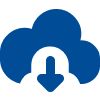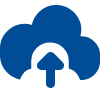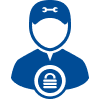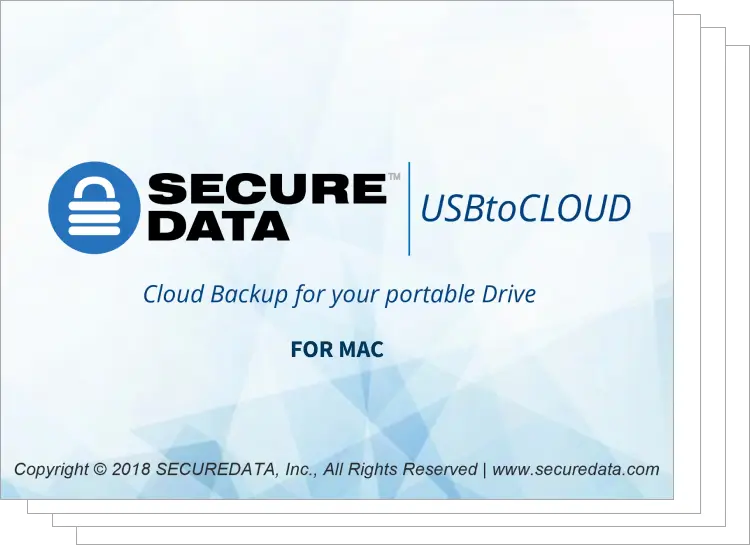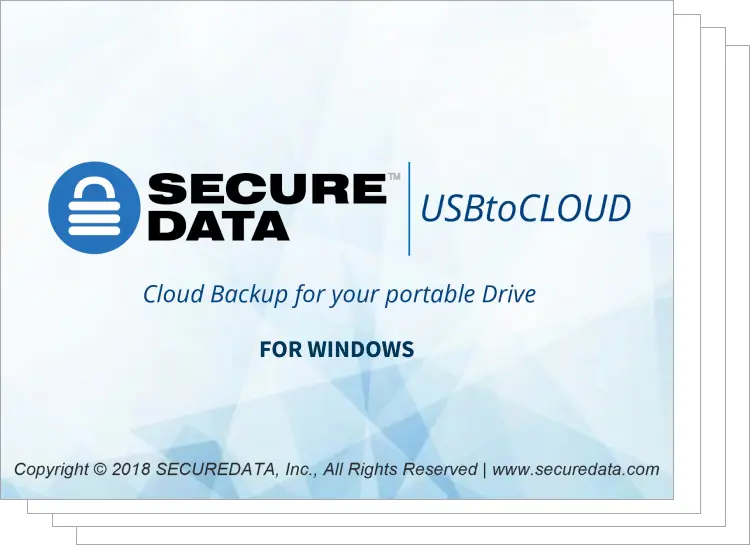Thank you!
Please download the free demo version via the link below. In the demo version, the results will be watermarked but will allow you to determine if the target file is repaired to your satisfaction. Once you see your repaired files you may opt to purchase a full license to receive the target files without a watermark.
Please download via the link below.
Download NowOops! Something went wrong while submitting the form.